- Sponsored -
How To Delete Instagram Account Permanently: Step-By-Step Guide
You may have your own reason for deleting your Instagram account permanently. But be sure about the decision. Deleting your Instagram account permanently means losing community connectivity and losing up all the uploaded content. Here's a step-by-step guide to deleting an Instagram account permanently

In today’s day and age, many people can’t imagine their life without scrolling through their Instagram timelines. Why has Instagram become so popular these days? Undoubtedly because of how hundreds and thousands of people across the globe have built their careers out of it and probably because of how it connects the communities. The photo-sharing application- Instagram (which is currently owned by Facebook) is estimated to have 1.074 billion users worldwide as of by 2021. The platform is mainly used by teens, young millennials and lately, the elderly age category users are also growing in numbers. Although everyone loves Instagram and other social media platforms, there is a section of society that feels that the evolving cultures of social media lead to several life issues, such as insecurities, online trolling, lack of attention on the personal life, mental stress and many others. If you have decided to delete your Instagram handle permanently, then here’s a step-by-step guide on how to do it. Also, take a look at what happens after you delete your account permanently.
- Sponsored -
Steps To Delete Instagram Account Permanently-Android?
- Open a browser from your android phone
- Go to Instagram’s dedicated page for deleting the account
- You will be directed to log in with your ID and password
- Select your reason for deleting the account from the mentioned list
- Re-enter your password
- Select the option-Permanently delete my account
- Your account has now vanished
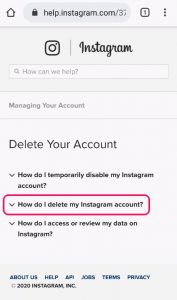
How to delete an Instagram account from iPhone?
- Go to Instagram on your iPhone
- Click on the Profile icon at the bottom of the screen
- Click the Settings icon on the Profile page
- Then scroll down to choose -Help Center
- Tap on the -Basics and then choose Getting Started
- Click on to Delete Your Account options
- Then click on the hyperlinked “go to this page”, it will lead to account deleting page
- Enter your ID and Password
- Choose the reason why you want to delete your Instagram account
- Enter your Instagram password again
- Then click on the Permanently deactivate my account option
- To confirm click on OK and your account won’t exist
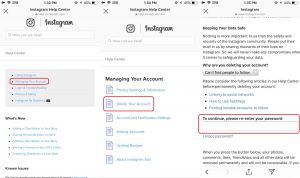
How to delete an Instagram account permanently from Laptop / PC?
- Open the web browser from Laptop or PC (Chrome or Safari)
- Search for Instagram account delete page- https://www.instagram.com/accounts/remove/request/permanent/
- Instagram doesn’t allow to delete the account from its app
- Click on the delete your account page
- Select an answer from the drop-down menu to Why are you deleting your account
- The page will ask you to re-enter your password
- To confirm click on the Permanently delete my account option
- And your account vanishes permanently
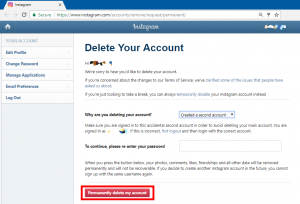
What happens after deleting an Instagram account permanently?
After you complete the permanently delete my Instagram account process. Instagram starts its procedure to delete your account permanently. All your inputs on the account such as profile pictures, photos, videos, comments, likes and followers will be permanently removed. Once you delete the account permanently, then you can’t sign up ever again with the same credentials i.e the permanently deleted accounts cannot be reactivated. Usually, Instagram takes 30 days to complete your account deletion request. During these 30 days, the content remains subject to Instagram’s Terms of Use and Data Policy and is not accessible to other people using Instagram.
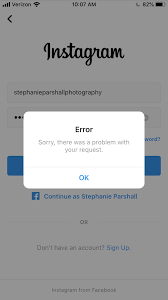
How to temporarily delete an Instagram account?
- Search Instagram.com from your computer’s web browser (you can’t do it from the application).
- Log in to Instagram with the ID and password
- Click on the profile button
- Now click on the profile picture and select the Edit Profile option
- Scroll down and select the Temporarily disable my account link
- Select a reason why you are disabling your account
- The page will ask you to re-enter your password
- Once you enter the correct password, click on the Temporarily Disable Account option
- And there you complete the Temporarily Disable Account process
- To reactivate the account all over again, you need to log in with the same ID and password and you be able to use your handle. You can reactivate the account anytime you wish to.
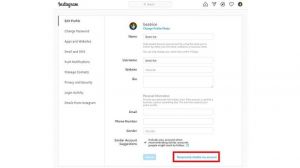
Did Instagram delete your account?
In some cases, Instagram might delete your account. If ever your Instagram account gets deleted that means that you have either violated one or more of Instagram’s Community Guidelines or in very rare cases it could be because of a mistake(or any other reason).
Did you find the above information helpful? Do let us know. Meanwhile, for more such interesting updates, stay hooked on to The Live Mirror.
Also Read: How To Delete Or Deactivate Your Instagram Account For Good
- Sponsored -
