- Sponsored -
How To Increase Google Drive Storage Space: Guide To Free, Paid Plans
Have you been struggling to store your data files? Here's everything you need to know about storing data online on Google Drive. From increasing Google Drive storage space to upgrading the storage space plans for paid versions, check out step-by-step guide
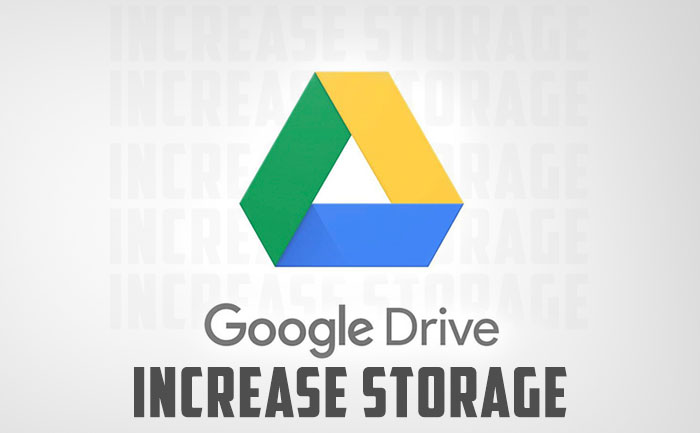
Although smartphone devices give stable storage spaces, there are moments when we are in absolute need of extra storage spaces and when we certainly can’t afford to loose the data from devices. What could be a better option than Google Drive storage space? When the smartphone devices gets damaged without any prior notification, we don’t get all that extra time to safeguard our crucial data files from the device via manual/external backups. But Google allows us to have an access to these data files online through its Drive, only condition here is the files needs to have a backup in the drive section. Google Drive comes for rescue, when we want to recover the data which can’t be accessed through smartphone device or any other damaged device. It not only allows users to download all the stored files, but also gives free tools to manage them easily. If you are in need for online data storage space, then here’s everything you need to know about Google Drive and how to use it. Know about how Google Drive storage space can be increases by paid plans or without paying.
- Sponsored -
What is Google Drive Storage space?
Google allows users to store their files upon synchronization on their devices(smartphones, laptops, PC and etc). Google Drive is the file storage services offered by the Google and the user must have Google account to use this service. It offers the users a 15 GB free storage through Google One. It also offers 100 GB, 200 GB, 2 TB, 10 TB, 20 TB, and 30 TB, these storage services are offered to the users as optional paid plans which needs to be subscribed upon paying the amount. Google Drive is the perfect storage space for those who want to store their data online or want to keep a backup to their important files.
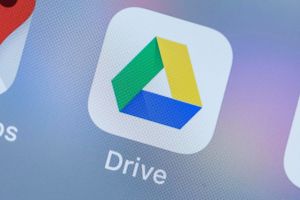
How to use Google Drive Storage for free?
- First go to the Google Drive Storage – drive.google.com
- You will see the My Drive option. Click on this option
- The page will show up files and folders which are synchronised from your device (automatically or manually)
- The data documents will be stored in the form of Google Docs, Sheets, Slides and Forms that you create and use
- You can upload the files on My Drive or download them to your personal devices, all you need is good internet connect and access to the Gmail ID
- The files from the Google Drive can shareable. You can mail or share these documents via other platforms.
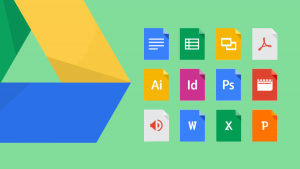
Step-by-step guide for beginners to start using Google Drive Storage space:
- Sign In to your Gmail Account
- Get started with Google Drive. You can use free 15 GB of space in your Drive from mobile app or any browser
- Browser users can visit – drive.google.com to use the space. App users can simply install and start using after successful log in
- Upload or create files
- These stored files can be organized and shared on cross platforms

How to increase Google Drive Storage space without upgrading to paid plans:
Many documents, sheets, pics get synchronised to Google Drive space automatically. Log in to Google Drive and check all the stored documents. Know which documents you need and delete the ones that are not of use. You can save pictures separately, keeping free space for documents and sheets. Often same files get saved with different names, check through these files and free the needed space from Google Drive without paying extra for the storage.
- Organize all your photos which are saved in the Google Drive. Take these photos to the Google Photos section and avoid storing in the Drive. Because Google Photos provide unlimited storage for high quality photos and one need not waste the storage capacity of the Drive
- Google allows users to store notes, documents, sheets, presentations and other files on Google Docs, Sheets and other formats. Thus store these files in Google Doc section and organize them for free storage capacity
- Empty the trash content from your Google Drive Storage time-to-time. By removing the unwanted content you can free the storage space
- Cross check if the documents or files are saved multiple times with similar or different names
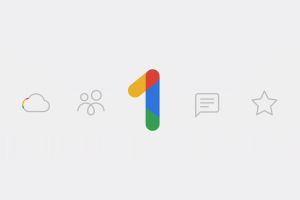
How to buy Google Storage via Google One App?
- You need to be signed in to your Google account from any device- tablet or smartphone
- Download and install the Google One app on the device
- Open the application and go to the bottom section
- Click on to the Upgrade option and then choose your new storage limit
- Then review the new plan pricing and payment date, then tap Continue
- To confirm your Google One plan, select your payment method and click on to the Subscribe option
- You can also use Google One on your computer if you visit one.google.com to make the payment
How to buy Google Storage via Google Drive?
- You need to be signed in to your Gmail account
- Download and install the Google Drive app Drive on your smartphone or tablet
- Open the app and go to the top left corner
- Then click on to the Menu and then click on to the Settings options
- Tap on to the Upgrade Storage option
- Scroll down and choose a different storage plan
- To see other plans, tap More options
- Choose your payment type and tap Subscribe
Check out Google Drive storage paid plans:
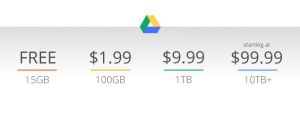
Business Starters: Rs. 125 Monthly
- Custom and secure business email
- 100 participant video meetings
- 30 GB cloud storage per user
- Security and management controls
- Standard Support
Business Standard: Rs. 672 monthly
- Custom and secure business email
- 150 participant video meetings + recording
- 2 TB cloud storage per user
- Security and management controls
- Standard Support (paid upgrade to Enhanced Support)
Business Plus: Rs. 1260 monthly
- Custom and secure business email + eDiscovery, retention
- 250 participant video meetings + recording, attendance tracking
- 5 TB cloud storage per user
- Enhanced security and management controls, including Vault and advanced endpoint management
- Standard Support (paid upgrade to Enhanced Support)
Enterprise – Contact official sales for pricing
- Custom and secure business email + eDiscovery, retention, S/MIME encryption
- 250 participant video meetings + recording, attendance tracking, noise cancellation, in-domain live streaming
- As much storage as you need
- Advanced security, management, and compliance controls, including Vault, DLP, data regions, and enterprise endpoint management
- Enhanced Support (paid upgrade to Premium Support)
For more such updates, stay hooked on to The Live Mirror.
Also Read: How To Remove PDF Password: Step-By-Step Guide For Android, IOS, Google Chrome Users
- Sponsored -
