- Sponsored -
Whatsapp Users: Here’s how you can save data and manage pesky groups
Here's how Whatsapp users can save data and manage pesky groups in the app
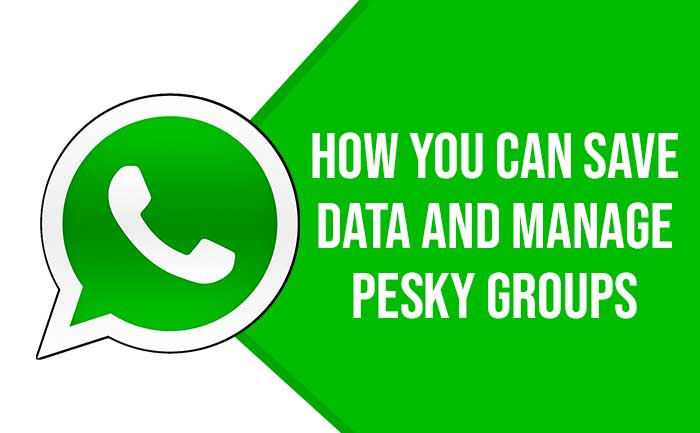
One popular app that not only allows users to send and receive messages but also enables them to share, forward pictures and videos too is WhatsApp. However, some times it turns out difficult for a user to manage the data consumption because of the heavy inflow of information in the groups or the individual chat windows as well.
- Sponsored -
Here are some features that you can manage them on WhatsApp:
Manage Pesky WhatsApp Groups: Many a times people are added to chat groups where they do not wish to be a part of or not active at all. WhatsApp for the users already has ‘Vacation Mode’ feature that helps them mute the group from which they do not desire to receive messages. For the Android users who are willing to activate the feature can actually go to the WhatsApp group, tap on three vertical dots just on the top right, scroll down to mute notification and then select the time frame- 8 hours, 1 week, 1 year. Also, iOS users can activate the feature by tapping on the group name and clicking on the mute notification where users can then select the time frame whether it is 8 hours, 1 week or 1 year.
Block People From Adding You to Groups: WhatsApp has lately updated its privacy settings in November last year which allows the users to restrict people from adding them randomly to chat groups. In fact, the privacy update replaces the former “nobody” option with a “my contact except” choice as well. According to the WhatsApp, users can go enable the feature by actually going to the Settings of the app where, tap Account > Privacy > Groups and select one of three options: “Everyone,” “My Contacts,” or “My Contacts Except.” It is by selecting “My Contacts” only that the people who are in the user’s contact list can add them to groups and whereas “My Contacts Except” offers additional control for who among the users’ contacts can add them to a group.
Turn Off Media Auto-Download: We all know that the auto-download feature on WhatsApp consumes about too much internet data of users. Right when the moment videos or pictures and also the GIFs and memes are sent by anybody on personal chat or WhatsApp chat group, it then automatically downloads the file irrespective of what the file size is. The result is that it ends up eating a lot of data without users knowing it. No worries, WhatsApp can stop the auto-download of media and save the data in a simple way. For Android users, Open WhatsApp on phone, tap on three vertical dots just on top right, click on Settings, scroll down to Data and storage usage, click on Media auto-download. Users following which see three options, when using Cellular Data When Connected on Wi-Fi and When Roaming. In addition to this, Users can disable auto-downloads by removing the ticks on all the options- Photos, Audio, Videos, Documents. For the iOS: Open WhatsApp on iPhone, tap on name of the person or chat group whose audio, video, photos as well as documents you do not wish to get downloaded automatically. Toggle down to Save to Camera Roll option and then select ‘Never’.
Also Read: WhatsApp New Features: Here’s All That You Need To Know
- Sponsored -
