- Sponsored -
How To Make A FaceTime Audio Call On Apple Watch?
How To Make A FaceTime Audio Call On Your Apple Watch Using Siri Or Phone App?
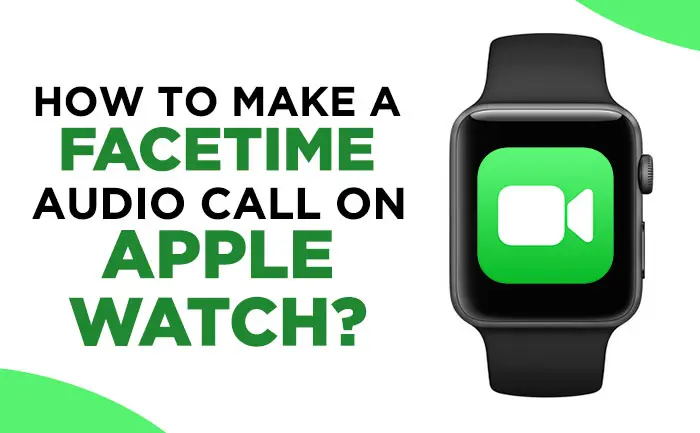
Apple users can connect with other apple users in varied ways. As an Apple device has the ability to connect to other users. This can be done through video or audio calls from one device to the other. Yes, we can connect with other Apple users through video or audio calls through Facetime. It is a great way to connect with family and friends on the go.
- Sponsored -
You can make a Facetime call on Apple devices such as iPhone, iPad, iPod Touch and Mac. But though the Apple Watch does not have a camera you can also make a Facetime audio call on Apple watch. The Apple Watch doesn’t sport a camera as of now, but we can still enjoy FaceTime audio calls on the smartwatch. You must be wondering how is this possible. You can not only make a call but also transfer calls from the iPhone to watch and vice versa.

To make Facetime audio calls on Apple watch you will need either a Wi-Fi or cellular connection. That means if the Apple Watch is a cellular model, or if Apple Watch is paired to an iPhone that has cellular service it will work perfectly. An Apple Watch on a wi-fi network will also make the call. But it needs to be paired to an Apple device that has a wifi network. If not then the watch will not be able to initiate a call.
What is FaceTime Audio?
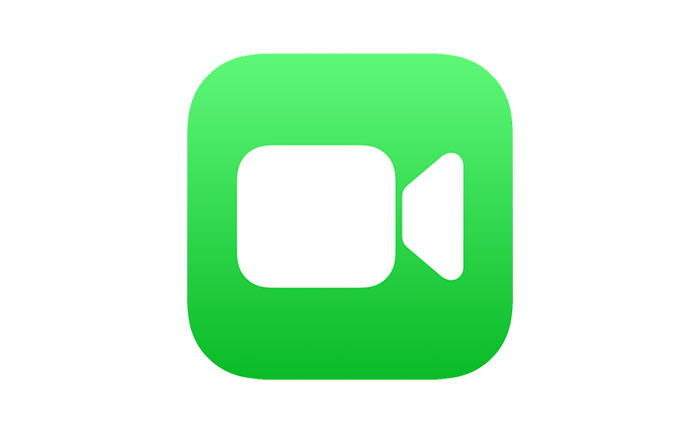
Facetime audio call on Apple Watch is a free Apple service that allows you to make voice calls over the internet between Apple devices. You can make these with iPhone, iPad, Apple Watch, iPod Touch, and even your Mac computer. It also lets you talk to someone even if you only have their email address. But you can only use FaceTime audio to call someone with an Apple device
You can make a FaceTime call on your Apple Watch?
- Using the Phone app
- Using Siri
How to make FaceTime audio calls over Wi-Fi on the Apple Watch:

- Turn on the Wi-Fi Calling on the iPhone
- Place a FaceTime call via the Apple Watch
- Transfer a FaceTime call from iPhone to Apple Watch
How to make a FaceTime call on your Apple Watch Using the Phone ap:
- Launch the Phone app on your Apple Watch.
- Tap Contacts, scroll down and select the contact.
- Tap the Call button and choose FaceTime Audio.
- To adjust the volume during the call, rotate the Digital Crown.
How to make FaceTime Audio Calls Using Siri:
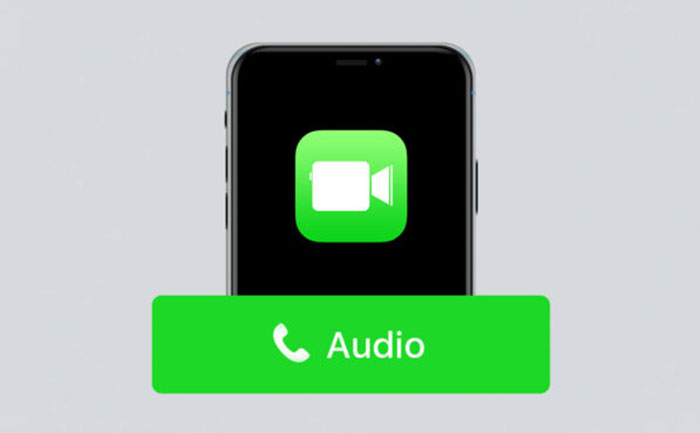
- Long-press the Digital Crown to activate Siri or raise your wrist and say Hey Siri
- Say FaceTime (Contact Name).
- Siri will place the calls using Wi-Fi or a cellular data connection.
How to make FaceTime Audio Calls over Wi-Fi on the Apple Watch
- Open the Settings app on your iPhone
- Scroll down and tap Phone.
- Tap Wi-Fi Calling
- Turn on the toggle for Add Wi-Fi Calling For Other Devices.
- Go back and tap Calls on Other Devices.
- Enable Allow Calls on Other Devices and then use the toggle for your eligible devices to use them with Wi-Fi Calling.
Place a FaceTime call via Apple Watch:
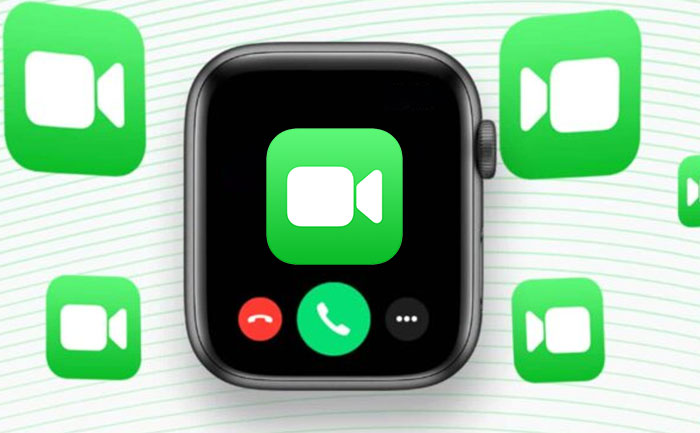
- Go to Phone on the Apple Watch.
- Choose the contact.
- Tap the Call icon and select the FaceTime address.
- The method works even if the paired iPhone isn’t with you or turned off.
- But the watch should be within the range of a Wi-Fi network that you previously connected the phone with.
Transfer a FaceTime call from iPhone to Apple Watch:
For this, your iPhone must be running on iOS 11.2 or later, and your Apple Watch watchOS 4.2 and later. Turn on Handoff on both devices and your iPhone and Apple Watch must be enabled by Wi-fi and Bluetooth.
- To enable Handoff on iPhone:
- Settings → General → Handoff → Toggle ON.
- To enable Handoff on Apple Watch:
- Open Watch app on iPhone → General → Turn on Enable Handoff.
Now you can make handoff calls from your iPhone to Apple Watch and the other way round.
Transfer Calls from iPhone to Apple Watch:
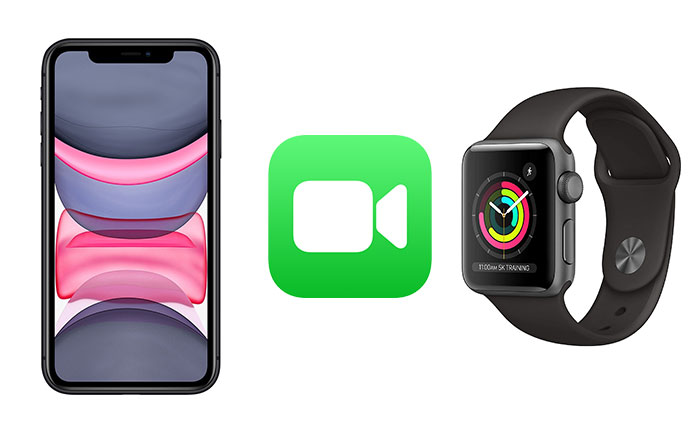
- When you receive a phone call or FaceTime audio call, pick it up on your iPhone.
- Next, tap the green phone app icon on the top middle of your Apple Watch.
- Your watch will now show your current call.
- Swipe your finger up on the watch face and tap on the AirPlay icon.
- You can disconnect the call by tapping on the red button.
Switch Calls from Apple Watch to iPhone:
- Answer an incoming call on your Apple Watch
- Next, tap on that green strip seen on the top of your iPhone screen.
- Your iPhone will flash a receiver icon in the upper left corner.
- Tap on that receiver icon and continue the call on your phone.
- Your call is transferred to your iPhone.
Also Read: e-RUPI Digital Payment Solution: How To Register For e-RUPI?
- Sponsored -
