- Sponsored -
How To Download & Install Android Q Manually On Pixel – Flash Factory Image
Guide to flash Android Q factory image through PC
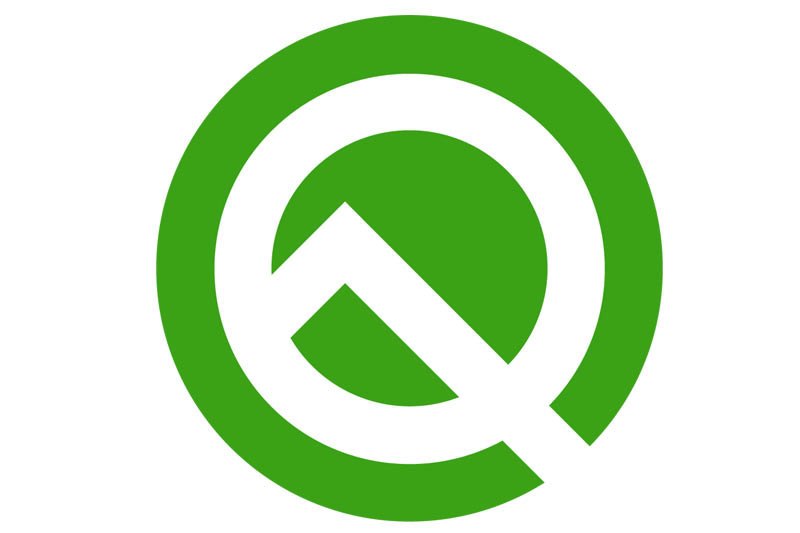
Android Q Beta is out for Pixel devices, an OTA update will be provided for users who had opt-in for Beta testing. They can try out the new features of the new Android Q operating system first and share their feedback to make the final release a lot more reliable. Registered devices will automatically get updates, but if you had not received anything then there is a manual way of downloading Android Q OS and flashing it on android phone.
- Sponsored -
Warning: Manually flashing will delete all user data, also if you did not follow any steps or requirements properly your device can be bricked. Proceed on your own risk.
How To Flash Android Q On Pixel Using Fastboot Tool
- Download Android Q Factory Image File from Developers.android.com. There are 7 devices listed – Pixel, Pixel XL, Pixel 2, Pixel 2 XL, Pixel 3 and Pixel 3 XL. Select the right system image and download Android Q Factory System Image. The download size will be approx. 1.3GB.
- Go to Settings > System > Advance > About Phone > Tap 7 times on Build Number. Similar settings are available for other Pixel devices, just try to reach the Build Number and tap 7 times to unlock Developer Options.
- Enable USB Debugging from Developer Options, connect the phone to your pc or laptop through USB and let Windows install essential drivers. Press Ctrl + R and type devmgmt.msc. Hit enter to launch Device Manager.
- Verify the drivers are installed properly. If you find errors, then visit Get the Google USB Driver to install the latest usb drivers.
- Extract the factory image zip file into a single folder, hold Shift and right-click L > to launch a command window or powershell window.
- Type adb reboot bootloader and hit enter. This will restart the phone in update mode, you can also do this manually by pressing Volume Up + Power
- Next type fastboot flashing unlock and hit enter.
- Then run flash-all script to update the factory image.
The instructions changes on the basis of devices for detailed info hit the source link. Remember this will wipe out all the data from the phone so the first backup and then proceed. Also, verify all the steps and update your system with all important drivers, updates, etc.
For more instructions visit – Developers.google.com
- Sponsored -
